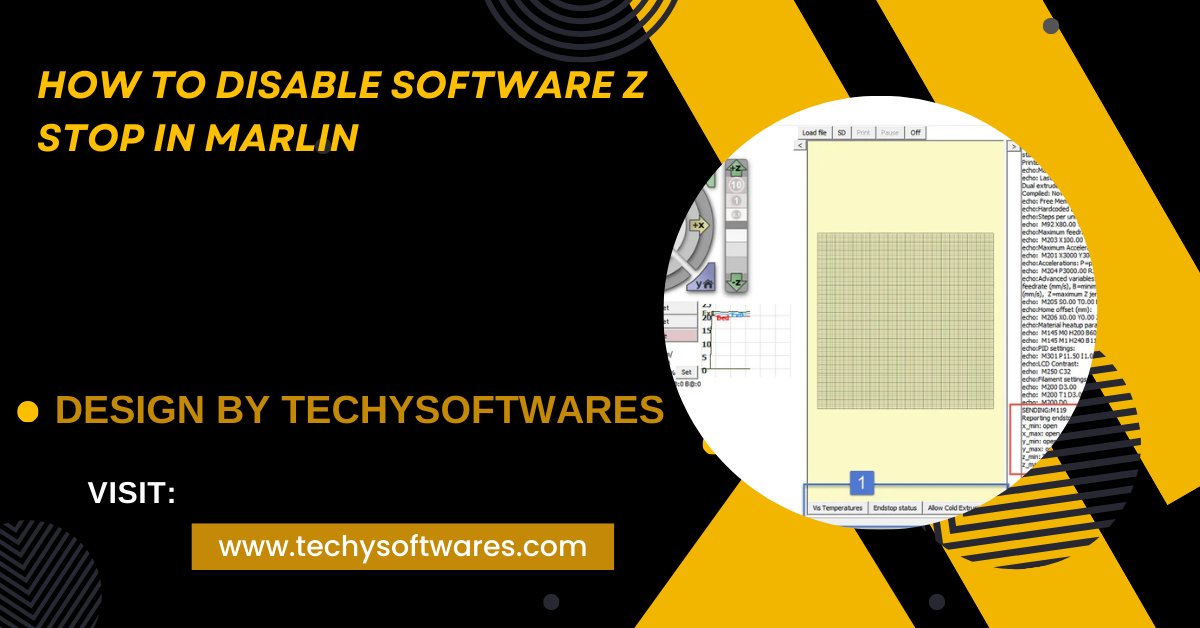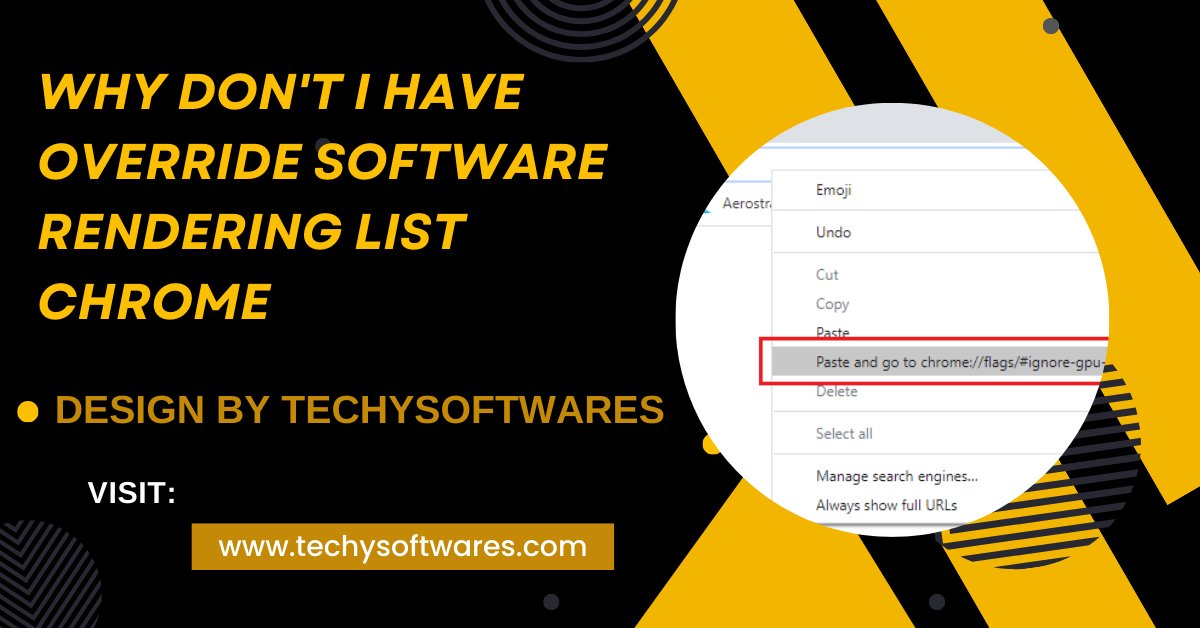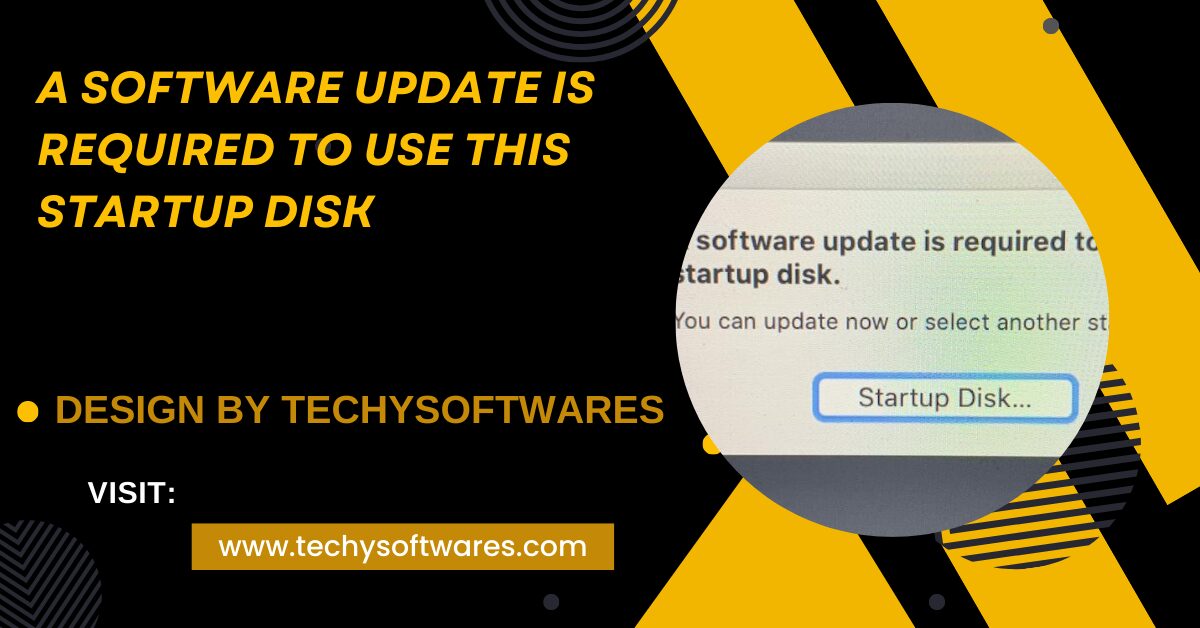Verification software may fail due to issues like unstable internet, outdated software, or incorrect inputs, but troubleshooting these common causes can resolve the problem swiftly.
In this article, we’ll explore the common reasons why verification software may not be working and provide solutions to get it running smoothly.
Internet Connectivity Issues:
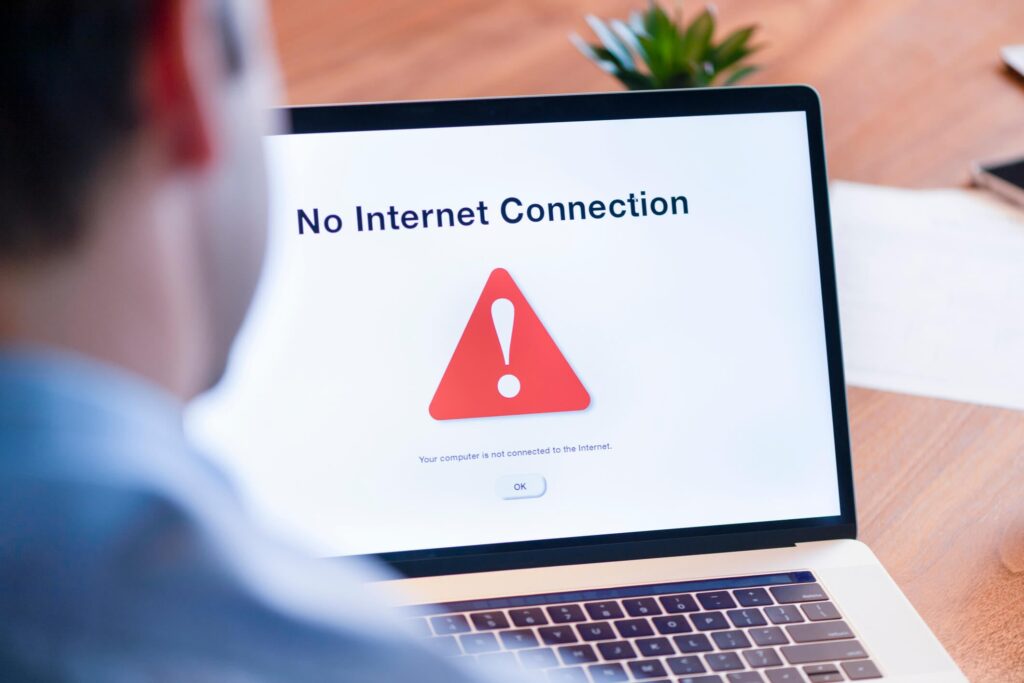
One of the most common reasons for verification software to fail is poor or unstable internet connectivity. Many verification processes rely on real-time data exchange with servers to validate credentials, whether it’s two-factor authentication (2FA), email verification, or identity checks. If your internet connection is slow, unstable, or disconnected, the software may not be able to complete the verification process.
Solution:
- Ensure you have a stable and strong internet connection.
- Restart your router or modem to reset the connection.
- Use a wired connection if possible, as it is typically more reliable than Wi-Fi.
Outdated Software or App:
Verification software, like any other software, requires regular updates to stay compatible with the latest operating systems, security patches, and other system components. Using outdated versions of the verification software may cause errors or prevent it from working altogether.
Solution:
- Check for any available updates for the verification software.
- Regularly update your operating system to ensure compatibility with the latest software versions.
- Enable automatic updates for the verification app if possible.
Server-Side Issues:
Sometimes the problem may not be on your end but with the server handling the verification process. If the servers that the software relies on for verification are down or experiencing high traffic, the software may not function properly. This is particularly common with cloud-based verification services.
Solution:
- Check the status of the verification service’s servers (many services have status pages).
- Wait for the issue to be resolved by the service provider.
- If the problem persists, contact customer support for further assistance.
Incorrect Credentials or Inputs:
Verification software may not work if the information being entered is incorrect. This includes typos in email addresses, phone numbers, or authentication codes. Even minor errors, such as entering an extra space or wrong character, can cause the verification process to fail.
Solution:
- Double-check the information you’re entering for typos or inaccuracies.
- Ensure you’re using the correct verification code, email, or phone number.
- Resend the verification code if needed, as they often expire after a short period.
Also Read: What Software Does Wyze Plug Work With – A Complete Guide!
Firewall or Security Software Blocking:
Your computer or network’s security settings, including firewalls or antivirus software, may block the verification software from functioning properly. These security measures might mistakenly flag the verification process as suspicious and prevent it from accessing necessary resources.
Solution:
- Temporarily disable your firewall or antivirus software to see if it’s blocking the verification software.
- Add the verification software or app to the list of exceptions in your firewall or antivirus settings.
- Consult your security software’s support if you’re unsure how to configure it.
Device or Browser Compatibility Issues:
Not all verification software is compatible with every device or browser. If you’re using an older browser, unsupported device, or a less common operating system, the software might not work as expected.
Solution:
- Check the software’s compatibility requirements.
- Try accessing the verification process from a different device or browser.
- Update your browser or switch to one that is supported by the verification software.
Cache and Cookies Issues:
Browser-based verification software may run into problems if there are issues with cached data or cookies stored on your device. Old or corrupted data can interfere with the verification process, causing errors or preventing the software from functioning altogether.
Solution:
- Clear your browser’s cache and cookies.
- Try running the verification process in an incognito or private browsing window.
- Use a different browser if the issue persists.
Time Syncing Problems:
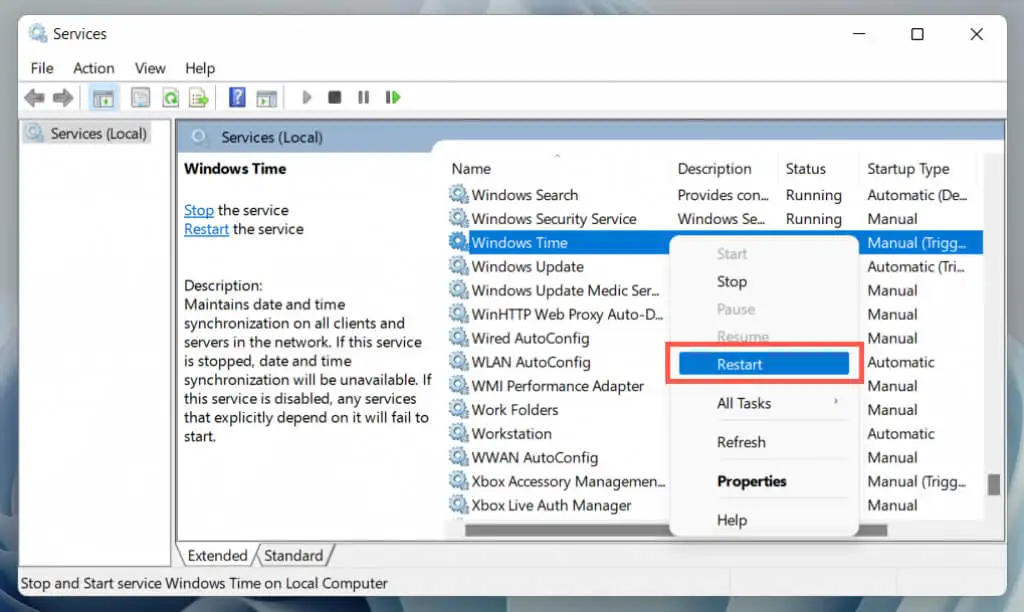
Many verification processes, such as two-factor authentication (2FA), rely on time-sensitive codes. If the time on your device is not synced correctly with the verification software’s servers, the verification may fail, even if everything else is correct.
Solution:
- Ensure that the date and time on your device are set to automatically sync with the internet.
- Manually adjust the time zone or time settings if necessary.
- Restart your device after making time adjustments.
Third-Party Application Conflicts:
Other applications running on your device might interfere with the verification software, especially if they require similar permissions or access to your device’s hardware (such as your camera or microphone for identity verification).
Solution:
- Close any unnecessary applications while running the verification process.
- Check for any app conflicts or permissions that might be affecting the verification software.
- Restart your device and run only the verification software to reduce potential conflicts.
Temporary Glitches or Bugs:
Like any software, verification systems can experience temporary glitches or bugs that cause them to stop working. These can be due to a variety of factors, including coding errors, unexpected interactions with your system, or temporary issues with the software itself.
Solution:
- Restart the software or app and try again.
- Reinstall the verification software if the problem persists.
- Contact the software provider or check online forums for any known issues or fixes.
FAQ’s
1. Why does verification software fail due to internet issues?
Poor or unstable internet connectivity can disrupt real-time data exchange, preventing verification processes from completing successfully.
2. How can outdated software affect verification processes?
Outdated verification software may not be compatible with new operating systems or security protocols, causing it to malfunction.
3. What should I do if my credentials are not being accepted?
Double-check for typos, ensure you’re entering the correct information, and request a new verification code if necessary.
4. Can firewall or antivirus software block verification software?
Yes, security software may mistakenly block verification processes. Adjusting your firewall or antivirus settings can resolve the issue.
5. Why does verification fail on certain browsers or devices?
Some verification software may not be compatible with older browsers or devices, so updating or switching to a supported one can help.
6. What can I do if the software has a temporary glitch or bug?
Restart the app or device, reinstall the software, or check for updates to resolve any temporary glitches.
Conclusion
When verification software isn’t working, it can be frustrating and disrupt important processes. However, by identifying the common causes—such as internet connectivity issues, outdated software, incorrect inputs, or server-side problems—you can often resolve the issue quickly. By following these troubleshooting tips, you’ll be able to get your verification software running smoothly and ensure that your security processes remain intact. If the problem persists, don’t hesitate to reach out to customer support for further assistance.