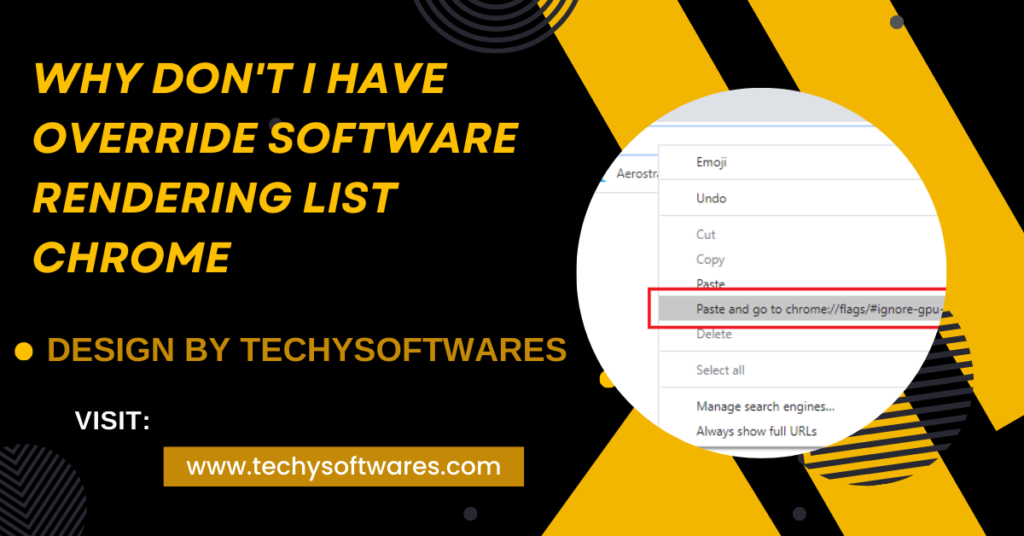The “Override software rendering list” in Chrome enables hardware acceleration. Missing this option? Update Chrome, enable hardware acceleration, or check restrictions.
In this guide, we’ll cover everything you need to know about the “Override software rendering list” feature, its purpose, common reasons it might be unavailable, and how you can fix it.
What Is “Override Software Rendering List” in Chrome?

The “Override software rendering list” setting in Chrome enables or forces hardware acceleration for graphics processing. Normally, Chrome uses hardware acceleration for tasks like video playback, animations, and other graphics-intensive processes.
However, when certain graphics hardware doesn’t meet Chrome’s requirements or isn’t supported, the browser may use software rendering instead. Software rendering relies on the CPU rather than the GPU, which can lead to slower performance.
This feature is particularly useful if:
- Your device’s GPU isn’t supported by Chrome by default.
- You want to boost performance on an underpowered device.
- You’re experiencing slow rendering or lag in graphics-heavy tasks.
Why Is the “Override Software Rendering List” Option Missing?
If you’re unable to find the “Override software rendering list” option in Chrome, here are some possible reasons:
- Feature Hidden in New Chrome Versions: As Chrome updates frequently, it may sometimes hide or remove features to improve security and stability. Google may have disabled or hidden this feature in recent versions.
- Outdated Chrome Version: An outdated Chrome version may not include this option. Google occasionally removes or deprecates features, so keeping your browser updated is essential.
- Unsupported Operating System: Some older operating systems may not support this feature. Chrome adapts certain settings based on the capabilities of your OS.
- Restricted Settings by Administrator: If you’re using Chrome in a managed environment, like at work or school, certain settings may be restricted by your administrator, which could hide or disable this feature.
- Disabled Hardware Acceleration: If you’ve disabled hardware acceleration in Chrome’s settings, the option to override software rendering might not appear.
How to Check for “Override Software Rendering List” in Chrome:
If you’re using a version of Chrome where the option should be available, here’s how you can check for it:
- Open Chrome and type chrome://flags in the address bar.
- In the Chrome Flags page, search for “Override software rendering list.”
- If it appears in the search results, set it to Enabled to force Chrome to use hardware acceleration, even if your device isn’t officially supported.
- Relaunch Chrome to apply the changes.
Note: Chrome flags are experimental, so proceed with caution. Enabling or disabling certain features can impact your browser’s stability and performance.
What to Do If “Override Software Rendering List” Is Missing:
If you’ve checked for this option and it’s still unavailable, here are a few steps you can take:
Update Chrome:
Make sure you’re running the latest version of Chrome. To update:
- Go to Settings > About Chrome.
- Chrome will automatically check for updates. Install any available updates and restart the browser.
Check Hardware Acceleration Settings:
Ensure that hardware acceleration is enabled in Chrome’s settings:
- Go to Settings > System > Use hardware acceleration when available.
- Toggle it to On and restart Chrome.
Switch to a Stable Chrome Release:
If you’re using a beta or developer version of Chrome, consider switching to the stable version, as experimental releases may not have all settings.
Use the “Force Dark Mode” as an Alternative:
Some users have found that enabling the “Force Dark Mode” feature, located in the same Chrome Flags section, indirectly forces the GPU usage, which might give a performance boost.
Also Read: Do I Need Logi Bolt Software – A Comprehensive Guide!
Reinstall Chrome:
If the above steps don’t work, reinstalling Chrome may restore missing features. Download the latest version directly from Google’s official website.
Alternatives to Improve Chrome’s Performance:
If you’re looking to enhance Chrome’s performance and graphics rendering, here are a few additional options:
- Clear Browsing Data: Regularly clearing your cache and cookies can help Chrome run smoother.
- Disable Unnecessary Extensions: Extensions can consume resources. Disable any you don’t need.
- Use a Lightweight Chrome Alternative: If you’re experiencing persistent performance issues, consider using a Chromium-based browser optimized for low-end devices.
FAQ’s
1. What is the “Override software rendering list” option in Chrome?
This option forces Chrome to use hardware acceleration for graphics tasks, which can enhance performance on unsupported devices.
2. Why is the “Override software rendering list” option missing in my Chrome?
It may be hidden due to recent Chrome updates, an outdated version, unsupported OS, administrative restrictions, or disabled hardware acceleration.
3. How do I enable the “Override software rendering list” option?
Go to chrome://flags in Chrome, search for “Override software rendering list,” and set it to Enabled. Then, restart Chrome.
4. Can I still enable hardware acceleration if the option is missing?
Yes, you can enable hardware acceleration in Settings > System > Use hardware acceleration when available.
5. What should I do if updating Chrome doesn’t restore the option?
Ensure hardware acceleration is enabled, try a stable Chrome version, or reinstall Chrome from the official website.
6. Is enabling “Override software rendering list” safe?
It’s generally safe but may cause instability since it’s an experimental feature found in Chrome Flags.
7. Can I use an alternative to improve Chrome performance if this feature is missing?
Yes, clear browsing data, disable unnecessary extensions, or consider a lightweight Chromium-based browser.
8. What if my device’s OS doesn’t support this feature?
You may need to update your OS or consider alternative ways to improve Chrome’s performance, like enabling hardware acceleration or using a different browser.
Conclusion
The “Override software rendering list” in Chrome improves graphics performance on unsupported hardware. If it’s missing, recent updates, OS restrictions, or administrative controls could be the cause. Keeping Chrome updated, enabling hardware acceleration, and adjusting settings can still enhance browsing. For persistent issues, follow alternative steps or contact Chrome support.