Logitech Unifying Software is an essential tool for Logitech device users who want to simplify the connection process and manage multiple devices with one USB receiver. This utility is designed to improve the user experience by allowing the pairing of up to six compatible devices (such as wireless keyboards, mice, and trackpads) to a single Unifying Receiver.
Let’s dive deeper into all the information you need about Logitech Unifying Software.
What is Logitech Unifying Software?
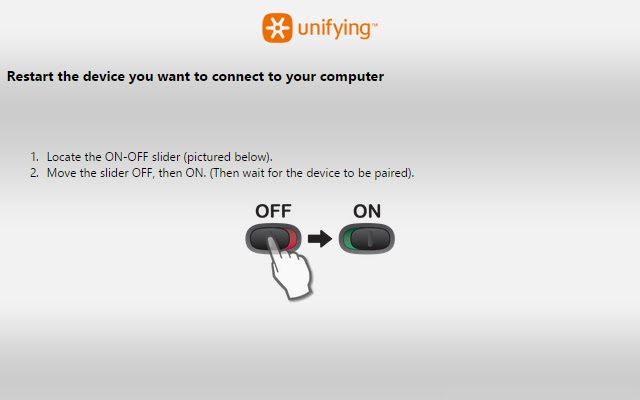
Logitech Unifying Software is a utility that enables users to connect several Logitech wireless devices to a single Unifying Receiver, which plugs into your computer’s USB port. This eliminates the need to use multiple USB receivers, keeping your workspace clean and your USB ports free. The software is compatible with a range of Logitech products and is available for both Windows and macOS operating systems.
Key Features of Logitech Unifying Software:
Multiple Device Pairing:
One of the standout features of Logitech Unifying Software is its ability to connect up to six Logitech devices to a single USB receiver. This is perfect for users who have multiple wireless devices but want to avoid the clutter of multiple USB dongles.
Simple Setup and Interface:
The software is user-friendly, featuring a straightforward interface that guides users through the setup and pairing process. Even if you’re not tech-savvy, the software’s step-by-step instructions make it easy to get started.
Device Management:
With Logitech Unifying Software, you can manage all of your connected devices from one interface. It allows you to see which devices are paired with the receiver, and you can easily add or remove devices as needed.
Customizable Device Settings:
The software lets you customize the settings of individual devices. For example, you can adjust the DPI (dots per inch) sensitivity on a mouse, or modify the functions of individual keys on a keyboard.
Receiver Management:
The software helps you manage the Unifying Receiver by allowing you to pair new devices or remove existing ones from the receiver’s memory. This helps you keep your devices organized and frees up space for new ones.
Compatibility:
Logitech Unifying Software is compatible with a variety of Logitech products such as wireless mice, keyboards, and trackpads. It works with both Windows (7 and later) and macOS (OS X 10.5 or later), making it versatile for different user setups.
Cross-Platform Support:
Whether you’re using a Windows PC or a Mac, Logitech Unifying Software supports both platforms, so you can easily switch between devices and still maintain a seamless connection.
Also Read: Sheppard Software – A Complete Overview!
How to Set Up Logitech Unifying Software?
Setting up Logitech Unifying Software is easy, and the entire process can be done in a few simple steps:
Download and Install the Software:
First, go to the official Logitech website and download the Unifying Software. Follow the installation prompts to get the software up and running on your system.
Connect the Unifying Receiver:
Insert the Logitech Unifying Receiver into an available USB port on your computer. This receiver is small and unobtrusive, and it will communicate with the Logitech Unifying Software once installed
Pair Your Devices:
Launch the software and follow the instructions to pair your devices. Simply press the connect button on each device when prompted by the software. The devices will then be paired with the receiver.
Customize Your Devices:
After pairing, you can adjust settings like DPI for mice or key functions for keyboards through the software interface. This personalization allows you to tailor your experience to your preferences.
Remove Devices:
If you wish to remove a device, simply open the software and follow the prompts to unpair the device from the receiver. This frees up space for new devices and ensures your system stays organized.
Supported Devices for Logitech Unifying Software:
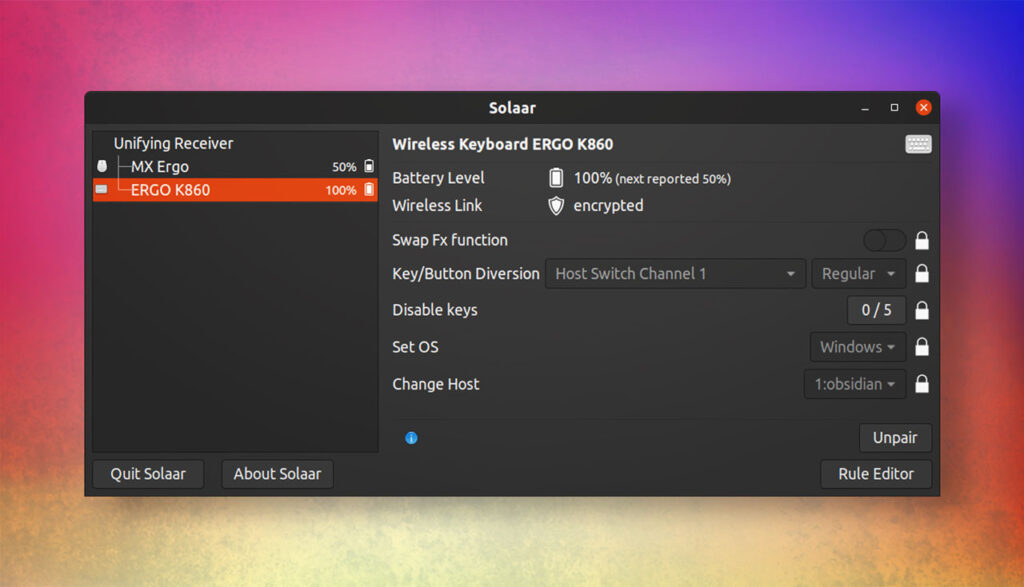
Logitech Unifying Software works with various Logitech devices, including:
- Wireless Keyboards (e.g., Logitech K800, K350, K750)
- Wireless Mice (e.g., Logitech M510, M185, M720)
- Trackpads (e.g., Logitech T650)
Ensure that your device is compatible with the Unifying Receiver before attempting to pair it.
Benefits of Using Logitech Unifying Software:
- Reduced Clutter: The most obvious benefit is the reduction in the number of USB receivers. Instead of having multiple dongles, one Unifying Receiver can handle multiple devices.
- Increased Productivity: Managing all devices from a single receiver is a huge time-saver. You’ll experience less hassle with connections and enjoy a more streamlined workflow.
- More USB Port Availability: By reducing the number of USB dongles, you free up ports for other devices, which is especially helpful for laptops or PCs with limited USB slots.
- Enhanced User Experience: The software’s ease of use, combined with device customization options, improves the overall user experience, allowing you to tailor your setup to your needs.
- Cross-Platform Support: Whether you’re on a PC or Mac, Logitech Unifying Software ensures that your devices can work seamlessly, regardless of your operating system.
Common Troubleshooting Tips:
If you encounter issues with Logitech Unifying Software, here are a few common troubleshooting steps to try:
- Reboot Your Computer: Sometimes, simply restarting your computer can resolve connection issues.
- Re-pair Devices: If a device is not working, try removing it and re-pairing it with the Unifying Receiver.
- Check for Software Updates: Ensure you are using the latest version of Logitech Unifying Software, as updates often resolve bugs and compatibility issues.
- Test the Receiver: If devices aren’t pairing, try using a different USB port, or test the Unifying Receiver on another computer.
FAQ’s
1. What is Logitech Unifying Software?
Logitech Unifying Software is a utility that allows users to connect up to six compatible Logitech wireless devices to a single USB receiver, reducing clutter and freeing up USB ports.
2. How do I set up Logitech Unifying Software?
To set up Logitech Unifying Software, download and install the software, insert the Unifying Receiver into your USB port, then follow the on-screen instructions to pair your devices.
3. What devices are compatible with Logitech Unifying Software?
Logitech Unifying Software works with various Logitech devices such as wireless keyboards (e.g., Logitech K800), mice (e.g., Logitech M510), and trackpads (e.g., Logitech T650).
4. Can I customize my devices using Logitech Unifying Software?
Yes, Logitech Unifying Software allows you to customize individual device settings, such as adjusting mouse DPI or reassigning keyboard keys.
5. Is Logitech Unifying Software compatible with both Windows and macOS?
Yes, Logitech Unifying Software is compatible with both Windows (7 and later) and macOS (OS X 10.5 or later), providing cross-platform support for users.
Conclusion:
Logitech Unifying Software is an incredibly useful tool for managing multiple Logitech wireless devices with a single USB receiver. It offers simple setup and management, compatibility with a wide range of Logitech products, and the ability to reduce clutter by eliminating the need for multiple dongles. Whether you’re working in an office or at home, this software ensures that your devices work seamlessly together, improving your productivity and overall user experience.




